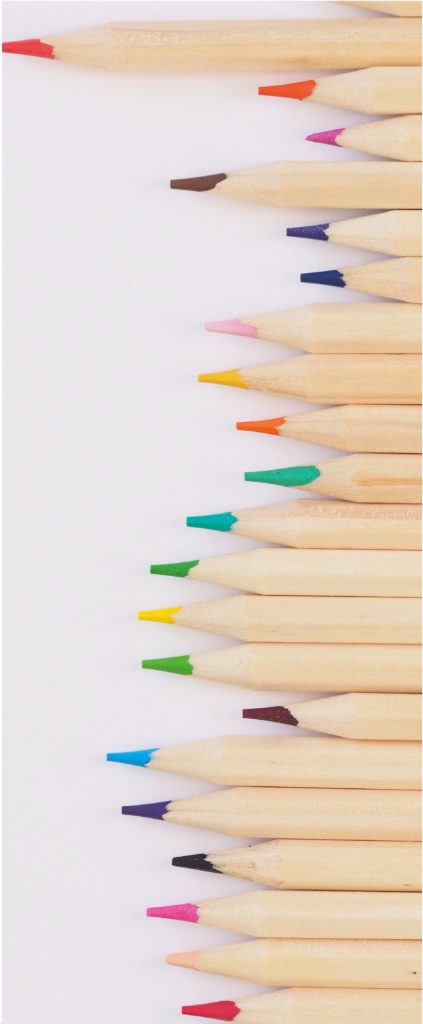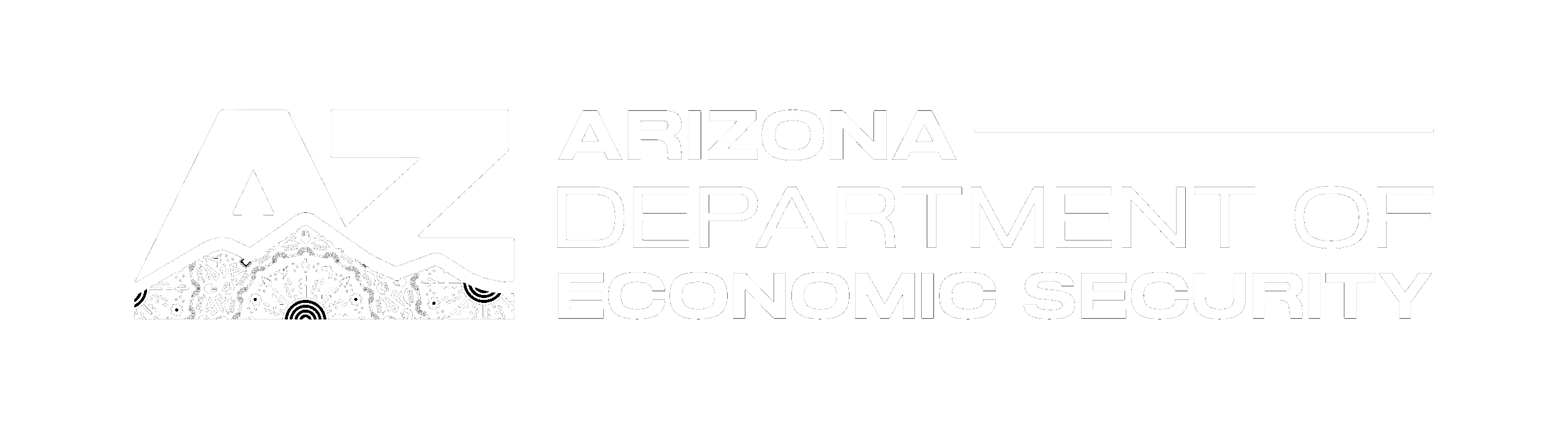This page contains some of the most Frequently Asked Questions we receive from providers using our system. We will continue to update this page as we receive more questions.
TERMINOLOGY
What is CCES?
The Department of Economic Security (DES) Child and Community Services Division (CCSD) is implementing a Child Care Electronic System (CCES) to develop the ability to conduct business with child care providers in a digital environment and improve important business processes and practices for providers and DES, and build resources for parents with full access to child care information and services. The first part of the CCES is electronic attendance tracking which will be implemented through the awarded vendor, KinderSystems®.
What is a Non-Certified Relative Provider?
DES Child and Community Services Division offers the opportunity for individuals to be Non-Certified Relative Providers (NCRP). An individual must be related to the children in need of care by either blood, marriage or court decree and only includes: grandparent, great-grandparent, aunt/uncle, great-aunt/uncle or a sibling at least 18 years of age that does not reside in the home. The parent/guardian must already be approved for DES Child Care Assistance for their child(ren). The parent/client authorized for child care assistance must contact the DES Family Support and Eligibility Specialist and request an NCRP that meets the criteria. Once this individual is referred, the CCSD NCRP team will contact the individual to complete the process for becoming an NCRP.
What are the teams within the Child and Community Services Division that a Provider will have contact with?
There are several teams within the Child and Community Services Division that an NCRP may have contact with for support.
- The first team is the Provider Network and Support NCRP Team. This is the team of licensed surveyors who are assigned to work directly with the NCRPs. Each NCRP is assigned a licensed surveyor.
- The next team is the Payment Processing Unit or PPU. This is the team that processes all billing submitted for payment and addresses questions about the billing and payment process.
- The NCRP may also be in communication with the Family Support and Eligibility (FSE) team. This is the team that accepts applications for child care assistance, determines eligibility for child care assistance, completes the certificates of authorizations for child care assistance, and processes redeterminations and any changes as it relates to child care eligibility.
KINDERSYSTEMS TERMINOLOGY
What is KinderSystems®?
KinderSystems® is a suite of software programs and team of industry experts focused on helping government agencies administer child care services with improved operations and accountability.
What is KinderConnect®?
KinderConnect® is a web-based portal for providers, caregivers, parents, and guardians. It is the host for time and attendance tracking and reporting.
What is KinderSign®?
KinderSign® is an application for iPad and Android tablets that streamlines child care attendance tracking. The solution gives NCRP providers an efficient way to collect attendance, report absences, send and receive messages, approve or deny transactions, and view case information.
What is KinderSmart®?
KinderSmart® is a mobile app for iPhone or Android devices that streamlines child care attendance tracking. The solution gives sponsors an efficient way to report attendance, report absences, read messages, and approve transactions.
What are the specific user roles available for KinderConnect®?
Operator - anyone who uses or ‘operates’ the electronic system. This could be any internal DES roles, a provider role, or a family role.
Provider Role:
Provider Administrator – this is the NCRP Provider’s role. A provider administrator has certain privileges like being able to create other operators at that provider’s location or submit attendance for payment.
Family Roles:
Sponsor - a primary caretaker, such as the parent, guardian or any other person that the child’s primary caretaker approves to check their child or children in and out of care. Each sponsor that the provider enters must be uniquely identified by a ten-digit phone number. Once a sponsor is entered into the system the provider must then associate the sponsor with the child(ren) that she or he is authorized to check in and out.
TRAINING AND TECHNICAL ASSITANCE
Will an NCRP be required to use the CCES?
All NCRPs will be required to transition to the CCES upon completion of the testing phase. The Provider Network and Support Administration will support NCRPs with enrollment in the CCES. Communication will be sent out to all providers with a plan and timeline for training and enrollment of the CCES.
What training is available for Providers using CCES?
Training will be provided by KinderSystems for all NCRPs on how to use KinderSign, KinderSmart and KinderConnect. An NCRP will participate in training before they begin their participation in the CCES. Providers will start using the system to capture attendance on the 1st day of the following month the provider is trained. The training provided will include a live webinar with a main presenter and an assistant presenter and/or a scheduled pre-recorded webinar with a live presenter (who is there mainly to answer questions that are asked during the training.
Will training be available in Spanish?
Yes.
Who can a NCRP contact if they need assistance with KinderConnect, KinderSmart or KinderSign?
Dial (833) 859-3433 or email at SupportAZ@KinderSystems.com. Support staff are available from 6:00 AM - Midnight, Mountain Standard Time, 7 days a week.
What types of support are available to an NCRP participating in CCES?
The Child and Community Services Division Provider Network and Support NCRP Team is available to support an NCRP using KinderSystems and transitioning to electronic attendance and submission of attendance for payment. An NCRP should continue to contact the NCRP team with questions about the CCES Participation Agreement, authorizations or billing questions.
The CCSD Help Desk is available to support providers in connecting to the appropriate CCSD Team. If you are uncertain about who to contact reach out to the Help Desk @ 602-542-1600 or email DCCServiceDesk@azdes.gov
Contact KinderSystems @ (833) 859-3433 or SupportAZ@kinderSystems.com for any of the following:
- Using KinderConnect, KinderSign and/or KinderSmart
- Locked out of your account
- To reset your PIN
- Registration Concerns
- Reset or Forgot your password or your secret question
- To update Sponsor Accounts in KinderConnect
OPERATIONAL REQUIREMENTS
What equipment does an NCRP need?
An NCRP will need access to WIFI and power. The provider will need a laptop, PC, tablet (Apple or Android) or smartphone (Apple or Android) to run KinderConnect®. Even though you can use a smartphone for KinderConnect® it is not ideal due to the size of the screen.
The KinderSmart® application can be used on a Sponsors Smartphone. If prompted by KinderSmart, providers will display Mobile Sign in Sheet QR code near the entrance to the place of care – either on a computer screen or as a paper document that is printed. Parents hold this QR code up to the KinderSmart app on their smartphone to check (sign) children in and out of child care each day.
Once a month, DES providers will be required to log into KinderConnect to verify attendance data, and hit the ‘send’ button to request payment. This step will require internet access, a laptop, PC or tablet with an internet browser to access KinderConnect. A Smartphone can be used but note that there could be challenges with this due to the small screen.
What kinds of smartphones can run KinderSmart®?
The KinderSmart® app runs on Android and Apple smartphones. It does not run on other smartphone operating systems such as Windows, Nokia, Blackberry, etc.
What are the login credentials that get sent out to providers?
Provider login credentials consist of first and last name (these names must exactly match what is included in AZCCATS). A verification code which DES will send by email. Note that the verification code is used only once. After a provider gets through initial provider registration, the verification code is never used again.
Is it possible to add a child's picture to the KinderConnect account?
Yes. A provider can upload a photo on the ‘Child Page’ using KinderConnect. This might be helpful if a provider is not using a CCMS and wants the picture to display in KinderSign upon successful login.
PROVIDER DOCUMENTATION
When do providers need to submit attendance data?
The provider should transmit electronic attendance data for the current month no later than ten (10) calendar days following the last day of each calendar month. This includes providing all necessary information for children authorized for child care assistance as identified in the CCES Participation Agreement.
How often should providers review attendance data?
A provider should review attendance data on a daily basis to determine if any children in attendance do not have an electronic sign in and sign out by the approved parent/guardian.
Providers are required to ensure that all attendance is complete and accurate prior to submission for payment. Note the following are very common errors with attendance:
- Incomplete time pairs -- an ‘in’ transaction without a corresponding ‘out’ transaction, or vice-versa. In other words, the parent checked their child in that morning, and forgot to check their child out that evening.
- Times out of sequence -- where an ‘out’ transaction occurs before the corresponding ‘in’ transaction. In other words, the parent checked their child out at the end of the day, and forgot to check the child in that morning.
What if a sign-in or sign-out of a child is missed?
For children receiving child care assistance who were not electronically signed in and out by the approved parent/guardian, the child care provider may correct the electronic attendance record, per the signed CCES Participation Agreement. Any correction to the record must be completed prior to the child’s start of the next day of care.
Will providers still need to use paper sign in and sign out sheets?
No paper sign in/out sheets will be necessary. Providers can use a paper sign in/out sheet as a backup until the CCES is running smoothly or should there be an internet outage at the place of care.
CHILDCARE CERTIFICATE OF AUTHORIZATIONS AND PAYMENT PROCESSING
How often do Providers submit attendance for payment?
Providers are to submit electronic attendance data for the current month no later than ten (10) calendar days following the last day of each calendar month. This includes providing all necessary information for children authorized for child care assistance as identified in the CCES Participation Agreement.
A provider may only submit attendance for a child one time per month. Additional attendance will require a supplemental billing form and communication with the Payment Processing Unit.
The NCRP will sign into their KinderConnect® account, review attendance data, and verify that the attendance information is correct for all children who attended that month. The NCRP will submit the attendance data from KinderConnect to AZCCATS for payment processing.
What if there is an attendance error identified in KinderConnect?
KinderConnect will flag attendance with yellow or red highlights. Attendance that is shown as yellow or red will require correction by the Provider.
- Red means an invalid time has been entered, such as the ‘In’ time was before an ‘Out’ time.
- Yellow means that a corresponding ‘In’ or ‘Out’ time is missing. All attendance for days where child care was provided should have an in and out time.
All invalid or missing attendance will require the provider to correct or remove the attendance in KinderConnect. If times are missing or incorrect the provider can correct them in the Attendance Detail page. Additional support can be found on the CCES Information Site.
Will Providers continue to receive paper billing documents?
Yes. DES will continue to mail paper billing documents to all providers until CCES is fully implemented and electronic billing documents are available. Providers ARE NOT to submit the paper billing documents for payment processing. An exception would be if the KinderConnect System is down, i.e., an internet outage.
Do providers still need to use the AZCCATS billing document if they are submitting through the CCES?
No, providers participating in the CCES will submit their attendance through KinderConnect and are NOT to submit the paper billing document. There will be circumstances when attendance cannot be submitted for a child through KinderConnect and the paper billing form will need to be submitted. Providers will be trained on these specific scenarios.
Will Providers receive anything in place of the paper billing documents?
DES will continue to mail paper billing documents to all providers until the CCES is fully implemented and electronic billing documents are available. Once the CCES is fully implemented, DES will stop mailing billing documents, and all providers using the CCES for payment processing will be sent a single sheet billing document to use in circumstances requiring the provider to use a manual billing document.
What documents will providers receive to show the payments that were processed?
Providers who receive warrants (checks) will continue to receive a warrant (check) stub through mail which shows how much the provider was paid and the listing of children. Providers who are paid through direct deposit will continue to receive a direct deposit stub.
If there is a change to a child’s authorization or when an authorization is backdated, what action does the Provider need to take?
Providers are able to submit for attendance on authorized children according to the dates included on the certificate of authorization. Should the dates change with an authorization, such as backdating the authorization to align with when the application for child care assistance is submitted, a Provider will be able to submit for the newly authorized timeframe, as long as the child did attend the program on the dates authorized. Below are specific scenarios for when a provider would backdate sign in/out records for children.
Backdating Attendance (Sign in/out times)
1) Newly established NCRP: The NCRP will submit billing through the current paper billing process for the time period between the authorization start date to when the NCRP is approved in the system.
Scenario 1a) Family transitions from a child care center to an NCRP: A family with a current child care authorization for their daughter is using a child care center. The family contacts their Eligibility Specialist on 12/18/2023 and reports that her mother is caring for her daughter and wants her mother to get paid for caring for her. The mother has been caring for the child since 12/13/2023. Once the NCRP is approved the authorization for the child will start effective the date the family reports the mother starting caring for the child (12/13/23). If the NCRP is approved on January 31st then the NCRP will paper bill for the time period of 12/13/2023 through January 31, 2024.
Scenario 1b) Authorization for the child was not entered in the system after the NCRP was established: The Payment Processing Unit will identify that the authorization was not completed by the Family Support and Eligibility Specialist. The authorization will be established and is backdated to the start date.
How this works through the CCES: A newly approved NCRP will not be able to register with KinderSystems until the authorization for child care is completed. This is required for a pin number to be generated. The pin number is necessary to register with KinderSystems. The NCRP team is responsible for tracking the pin numbers for all new NCRPs. Once the authorization is in place it will be backdated to the date the NCRP began caring for the child(ren). The NCRP will submit paper billing for the timeframe of the start date on the certificate of authorization to the NCRP approval date and entry into KinderSystems.
2) Backdating sign in and sign out times for an authorization not established
Scenario 2a) A new child is added to an existing NCRP but the authorization was not completed. The child will not show up in KinderConnect until the authorization is established. A parent cannot sign in/out using KinderSign/KinderSmart without the authorization.
- NCRP will notify the NCRP team that the child is not authorized.
- NCRP team will contact the Family Support and Eligibility Specialist to complete the authorization.
- The NCRP will backdate the sign in/out records for the authorized child KinderConnect
- NCRP will submit the monthly attendance when the month is over.
3) Authorization is stopped and restarted (continuous, no gap in authorization)
Scenario 3a) Expiration of NCRP PRA: An NCRP PRA is expiring on March 20, 2023 (PRA is good for one year) but the child(ren) authorization(s) have not expired. A ten-day notice is sent to the NCRP and the family is also notified of the stop on the authorization. When the NCRP renews the PRA within the ten-day timeframe, the authorization is reinstated to the PRA expiration date (the authorization is continuous).
The authorization in KinderConnect will show that it is stopped, meaning the authorization will show the last day the child was authorized. A parent cannot sign in/out using KinderSign/KinderSmart without the authorization.
- NCRP renews the PRA.
- NCRP team will contact Family Support and Eligibility Specialists to restart the authorization.
- The new authorization for the child(ren) will show in KinderConnect
- The NCRP will backdate the sign in/out records for the authorized child in KinderConnect for the days that the authorization was stopped
- NCRP will submit the monthly attendance when the month is over.
Scenario 3b) Family reported new income: Family is required to submit verification of new employment/income and has to provide this within ten days. The NCRP is notified verbally and a notice of a stopped authorization is sent via mail to the NCRP.
The authorization in KinderConnect will show that it is stopped, meaning the authorization will show the last day the child was authorized. A parent cannot sign in/out using KinderSign/KinderSmart without the authorization.
- Once the authorization is reinstated the new authorization will show in KinderConnect
- The NCRP will backdate the sign in/out records for the authorized child in KinderConnect for the days that the authorization was stopped
- NCRP will submit the monthly attendance when the month is over.
Scenario 3C) FSE Specialist forgets to authorize the child(ren) in the system for a redetermination or a change. The NCRP receives a verbal notification that the authorization for a child(ren) is in place. In KinderConnect the authorization is showing that it is stopped, meaning the authorization shows the last day the child was authorized. A parent cannot sign in/out using KinderSign/KinderSmart without the authorization.
- The NCRP will notify the NCRP Team
- The NCRP will advise the Family Support and Eligibility Specialist to complete the authorization in the system
- Once the authorization is established it will show in KinderConnect
- The NCRP will backdate the sign in/out records for the authorized child in KinderConnect for the days that the authorization was stopped
- NCRP will submit the monthly attendance when the month is over.
Note: A child’s attendance for billing can only be submitted through KinderConnect once per month. For the scenarios that we reviewed:
- If the authorization stops and is fixed in the same month then it is business as usual for submitting billing. The NCRP will go in and backdate the sign in/out times for the child.
- If the authorization stops and is NOT fixed in the same month (crosses over two months) the NCRP would do one of two options:
- Use the paper billing process for the second half of the month.
- Not submit attendance for this child until the authorization is back in place. Essentially, the NCRP would submit for two months of attendance data.
Example: authorization is in place and goes through January 16th. When the authorization is stopped the family can no longer sign the child in/out using KinderSign/Smart. Authorization starts back up on February 5th and is backdated to January 16th.
4) Authorization is stopped and restarted but NOT continuous (There is a gap in the authorization timeframes)
Scenario 4a) A change was reported by the family and a ten-day stop was put into effect. The family did not provide the required information within the ten-day period. Family Support and Eligibility closes the authorization. The NCRP receives a verbal notice and is notified with a letter via email. Family reapplies and a new authorization is established. The NCRP cannot bill for the days where there was no authorization. The NCRP submits the attendance that is on record in KinderConnect for the month for billing.
How far back can a provider submit billing and be reimbursed?
The provider should transmit electronic attendance data for the current month no later than ten (10) calendar days following the last day of each calendar month. This includes providing all necessary information for children authorized for child care assistance as identified in the Provider Registration Agreement (PRA). Billing will not be accepted after the ninth (9) month after services were provided.
PROVIDER TYPE AND STATUS
What happens when an NCRP changes to a Certified Family Child Care Home Provider? A provider changes their provider type (NCRP to Certified Family Child Care Home Provider)?
When an NCRP wants to become a certified family child care home provider the provider must apply and complete the process for certification. Once approved as a certified family child care home provider the provider information will be changed in AZCCATS and sent to KinderConnect. Updated authorizations will be initiated for the children authorized for child care from AZCCATS and sent to KinderConnect. Old authorizations will end. NCRP Providers interested in becoming Certified Family Child Care Home Providers can apply at ChildCare.AAZ.ccrr.com
What happens when a provider's status changes?
An NCRP status can be active, hold, or closure.
Active: When an NCRP is active with a current authorization, AZCCATS and KinderConnect interact as normal.
Hold: When an NCRP is on hold, a provider is unable to be paid until the reason for the hold has been addressed. AZCCATS and KinderConnect interact as normal.
Closure: When an NCRP is closed, the Family Support and Eligibility Team is notified, and any existing authorizations will be stopped. AZCCATS will send any changes in authorizations to KinderConnect.
KINDERCONNECT/KINDERSIGN/KINDERSMART
How do I unlock my KinderConnect account after too many failed login attempts?
If a password is entered incorrectly 3 times, the Operator account will show as “Locked” and not allow the user to log in again. The Operator can unlock themselves by clicking on the Unlock Account link under the Sign In button. A link to reset the password will be automatically sent to the email associated with the Operator’s account.
Or the Operator can contact CCES Support at 833-859-3433 daily from 6am to midnight. A support agent will verify the secret answer to the secret question selected by the Operator during registration. Once the secret answer is verified, the support agent will unlock the account and the operator will be able to login or reset their password.
Will providers have to set up each child in KinderConnect?
No. All child authorizations are entered into KinderConnect by AZ DES. Upon registering and logging into KinderConnect, providers can view all active authorizations. Steps to search for a child authorization can be found here.
How can I tell if attendance has been entered by a sponsor/parent?
All attendance entries by sponsors from KinderSign and KinderSmart get uploaded to KinderConnect, under the Attendance > Detail page. If there are no time entries on a day a child was in the provider’s care, the provider should check the tablet or smartphone is online or have the sponsor backdate the missing attendance. A provider may also enter the missing attendance directly into the cells on the Attendance > Detail page.
How is attendance entered for a child that comes in the morning, leaves to go to school then comes back in the afternoon?
For children who leave a provider’s care to go to school and return to care after school ends, attendance will only need to be entered for the initial check in and the final check out.
For example, a child dropped off at 7am by the sponsor, goes to school at 8am and comes back to daycare at 3pm, then gets picked up by the sponsor at 6pm. Only the 7am check in and 6pm check out times need to be entered.
How do I correct attendance? What do I do if a parent enters incorrect time or an extra time for their child?
If a time entry is incorrect, a provider can make corrections in KinderConnect, on the Attendance > Detail page. A provider may highlight the time and delete it by pressing delete or backspace on their keyboard or keypad. Then, click Save at the top of the screen.
Once the cell is empty again, the provider can enter the correct time and Save again.
When do I submit attendance?
Providers may submit attendance after the conclusion of each monthly service period. If a provider is positive a child will no longer be attending, attendance can be submitted for that child before the end of the service period. A provider has up to 9 months from the service date to submit attendance for payment.
How does a parent/sponsor add another person to their child’s pick-up list?
Additional sponsors are added to KinderConnect by the provider. Once a parent requests another sponsor to pick up their child, the provider will create a sponsor account for that person. The steps for adding a new sponsor can be found here.
Once the account is created, that new sponsor can sign in to KinderSign with their own phone number or register KinderSmart to their own smartphone.
Who is responsible for entering attendance? Providers or sponsors/families?
Sponsors should use KinderSmart and KinderSign to enter attendance. If a sponsor misses entering attendance or needs a correction, a provider may enter the missed attendance, delete, and/or correct the attendance as needed through KinderConnect.
What about if a sponsor forgets to check in their child? Can they do it once they get to work?
All attendance must be entered while at the provider’s location when the children are being checked in or out. KinderSmart requires scanning the Provider’s Mobile Sign in Sheet to gain access to Attendance menu.
What do we do if a parent/sponsor loses their cell phone?
If a Sponsor's smartphone is lost, stolen, or given to someone else, the Sponsor's device will have to be deregistered (the device must be removed from their Sponsor account) in KinderConnect.
The provider will search for the Sponsor under Sponsor > Search. Click on a Sponsor's name in the Sponsor Name column to navigate to the corresponding Sponsor > Detail page.
The provider can see all Registered Devices at the bottom of the Sponsor’s Detail page. Press Delete to deregister the smartphone and then press Save.
Please dial 833-859-3433 or email us at SupportAZ@KinderSystems.com and one of our representatives will gladly assist you. Support staff are available from 6:00 AM - Midnight Mountain Time, 7 days a week.